I've been learning so much by reading other artists' processes and viewing their tutorials. I'm sure Photoshop (and other digital illustration software) has a nearly endless list of things to learn...which can be cool and overwhelming at the same time! But, I'm gradually wading through it and thought I'd share some of my process from the bit I know.
1. First, of course, I opened the image in Photoshop.
2. Next, I simply created a new layer atop my scanned pencil drawing and started "painting" with a textured watercolor brush. I actually created an outlined version, too, but decided I preferred it sans outline.
3. For this type of work, I like to gradually build up layers of "paint," by using a low opacity brush (I think it was around 10-20).
4. I also like to add subtle color changes as I go. For example, there are a couple of different shades of gray used throughout the picture. On the squirrel, there is also a little brown hair and some light pink on the nose and around the mouth and in the ear turned this way. On the leaves, I used yellow, orange, and a gray, built up, as needed, to create highlights, shading, and depth.
5. Each time I do something different, that I might want to erase, without affecting the layer below, I create a new layer. That's one of the great things about digital art!
6. In places, I used the eraser at a low opacity to kind of blend and tone down areas.
Anyway, that's about it. I know there are people who know tons more than me about this, but, hey, maybe you'll learn something....
Oh yeah, I kept the pencil marks in it from the original. I like the texture.
Had so much fun creating this! Thanks for reading.:)
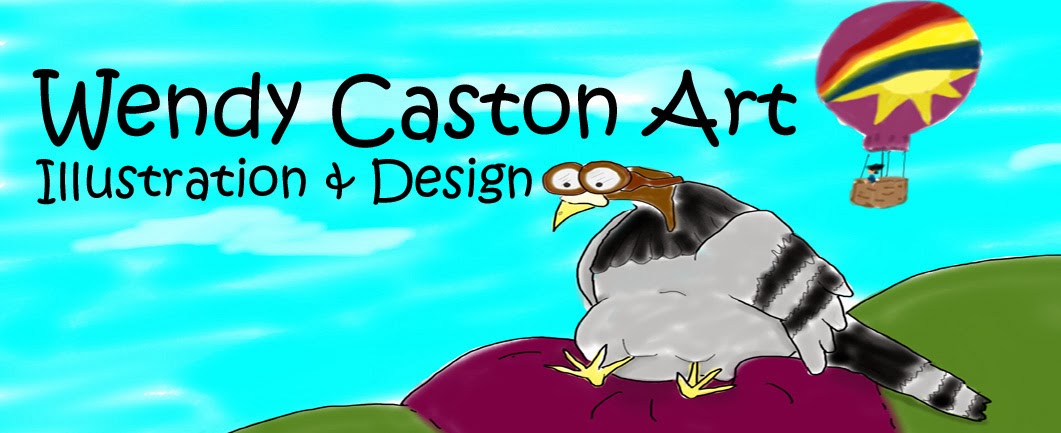

No comments:
Post a Comment